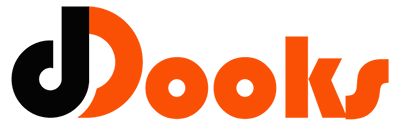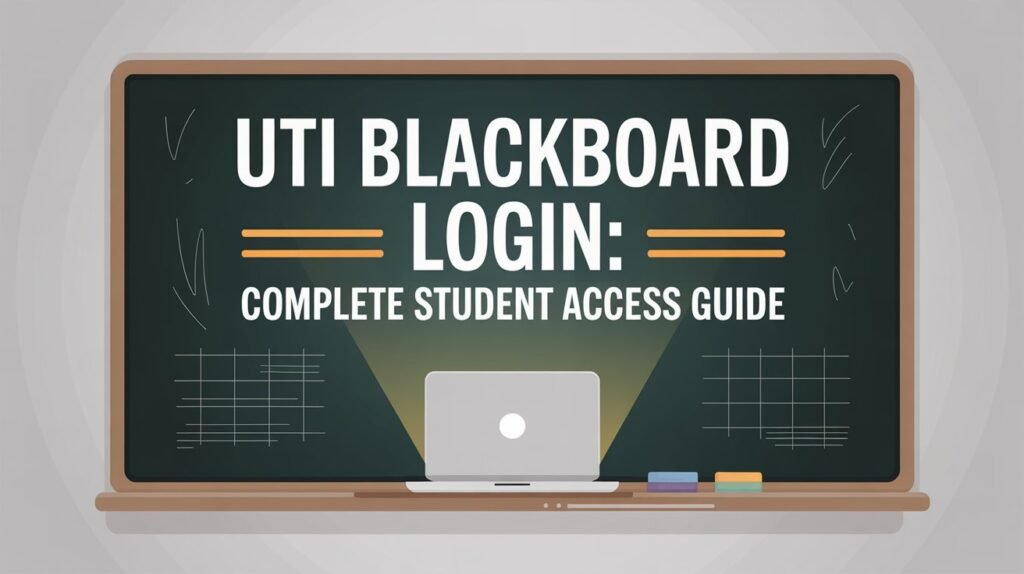When you enroll at Universal Technical Institute (UTI), one of the most important tools you’ll use throughout your studies is the UTI Blackboard login portal. This platform, also known as Blackboard Ultra, is the hub for your classes, assignments, grades, and communication with instructors. For new students, the login process might seem confusing at first, especially with Single Sign-On (SSO) requirements and mobile access options. This guide walks you through every detail of the UTI Blackboard login process. Whether you’re a first-time user or troubleshooting issues, this article ensures you have all the knowledge you need in one place.
What Is UTI Blackboard Ultra?
UTI Blackboard Ultra is an online learning management system (LMS) that houses everything related to your coursework. Through your UTI Blackboard login, you gain access to course syllabi, weekly assignments, recorded lectures, important announcements, and your official gradebook. For UTI students, who are often balancing hands-on technical training with academic requirements, Blackboard is the single digital gateway to keep everything organized.
The “Ultra” version of Blackboard simplifies the interface, making it cleaner, faster, and mobile-friendly. Instead of juggling multiple tools, Blackboard brings all learning resources under one roof. Once you successfully log in, you’ll notice navigation is straightforward: your courses appear on the dashboard, and each has dedicated areas for announcements, assignments, discussion boards, and resources.
Official UTI Blackboard Login URL
The official portal for accessing Blackboard is simple: uti.blackboard.com. You should always type this directly into your browser’s address bar or bookmark it. Using the official URL ensures you avoid third-party sites that might be outdated or insecure. Many login issues arise when students accidentally search for “UTI Blackboard” on Google and end up on unrelated pages. Always remember: uti.blackboard.com is the one true login gateway.
UTI Blackboard Login Requirements
Before you can log in, make sure you meet the requirements:
- UTI Student Email: Every student receives a unique UTI email account when they enroll. This email address is also your Blackboard username.
- UTI Email Password: The same password you use for your UTI email account (Office 365) is required for Blackboard.
- Internet Access & Supported Browser: While Blackboard works with most browsers, Google Chrome and Microsoft Edge are the most reliable.
- One-Time Ultra Setup: The first time you log in, you’ll configure Single Sign-On (SSO). After that, access becomes smoother.
If you’re missing your UTI email or haven’t received login credentials, contact UTI’s admissions or IT support before attempting Blackboard access.
How to Log In to UTI Blackboard (Desktop)
Logging into Blackboard from a desktop or laptop is the most common method. Here’s the step-by-step process:
- Open a browser and go to uti.blackboard.com.
- On the login page, enter your UTI student email address in the username field.
- Enter your UTI email password.
- If this is your first time, complete any additional setup steps, such as SSO configuration.
- Click Sign In and wait for the dashboard to load.
Once logged in, your Blackboard dashboard will show all your active courses. From here, you can view assignments, submit homework, and check grades. The layout is designed to minimize clicks, so everything you need is two to three steps away at most.
How to Log In on Mobile (Blackboard App)
In today’s world, students want access to their learning platforms anywhere, anytime. Fortunately, UTI Blackboard is fully accessible through the Blackboard mobile app.
- Download the Blackboard app from Google Play (Android) or the App Store (iOS).
- After installation, open the app and search for Universal Technical Institute.
- Select the institution and proceed to the login screen.
- Enter your UTI student email and password.
- Complete the one-time setup (if prompted) and access your courses.
The mobile app mirrors the desktop experience but is optimized for smaller screens. Notifications ensure you never miss assignment deadlines or instructor updates.
First-Time Ultra Setup & Single Sign-On (SSO)
When logging in for the first time, UTI requires you to complete a Single Sign-On (SSO) setup. This step links your UTI email account with Blackboard Ultra. After SSO is configured, you won’t need to repeatedly enter credentials; instead, you’ll be automatically authenticated through your UTI account.
If you face issues during SSO setup, check that your UTI email credentials are correct and ensure your browser allows cookies. SSO provides enhanced security, reducing the risk of unauthorized access, while also making login faster for students.
Troubleshooting UTI Blackboard Login Problems
Even with the best systems, login issues happen. Here are some common problems and solutions:
- Wrong URL: Always use uti.blackboard.com, not generic Blackboard links.
- Incorrect Credentials: Ensure you’re using your UTI email and not a personal email.
- Forgot Password: Reset your password through the Office 365 portal (portal.office.com).
- Browser Issues: Clear cache, disable extensions, or try another browser.
- Device or Network Problems: Restart your computer or switch Wi-Fi networks.
- SSO Failures: If Single Sign-On isn’t working, re-enter credentials or contact IT support.
For persistent problems, UTI has a dedicated technical support team ready to assist. Keep their contact information handy in case login issues disrupt your coursework.
UTI Student Resources Available After Login
Once you’re inside Blackboard, a wide range of resources becomes available. These include:
- Assignments & Deadlines: Submit coursework and monitor due dates.
- Grades & Feedback: Check your progress in real time.
- Course Announcements: Stay updated on class changes and campus events.
- Discussion Boards: Interact with peers and instructors.
- Campus Tools: Some links may connect to UTI’s Go app or email portal.
By centralizing these tools, UTI Blackboard ensures students can focus more on learning and less on administrative tasks.
Frequently Asked Questions (FAQs)
What’s my username?
Your username is your UTI student email address.
I forgot my password. What now?
Reset it through the Office 365 login page or contact UTI technical support.
Is Blackboard available 24/7?
Yes, Blackboard is cloud-hosted, so you can log in anytime, anywhere, as long as you have internet access.
Can I use Blackboard on multiple devices?
Absolutely. You can log in from desktops, laptops, tablets, and smartphones without restrictions.
Safety & Privacy Best Practices
Since Blackboard holds sensitive academic and personal data, students must practice safe login habits:
- Always log out when using shared or public computers.
- Use strong passwords and avoid reusing them across multiple accounts.
- Enable device-level security such as fingerprint or facial recognition on your phone.
- Be cautious with phishing emails that mimic UTI’s official communications.
By following these steps, you’ll protect your student data while enjoying uninterrupted access.
Direct Support & Useful Links
If you ever encounter issues, here are the essential links and resources:
- UTI Blackboard Login: uti.blackboard.com
- UTI Email Access & Password Reset: portal.office.com
- UTI Technical Support: Contact details are provided by your campus (phone/email).
Bookmark these pages so you can quickly recover from login challenges.
Related Searches for Better Learning
Students often search for related topics alongside “UTI Blackboard login.” These include:
- “UTI Blackboard Ultra guide”
- “UTI email login Office 365”
- “UTI Go app for students”
- “Fix UTI Blackboard SSO not working”
These searches reflect common concerns and provide additional troubleshooting paths.
Final Thoughts
The UTI Blackboard login process is the first step toward success at Universal Technical Institute. By mastering the login requirements, setting up Single Sign-On, and understanding how to use the platform on both desktop and mobile devices, students can maximize their academic potential. Blackboard Ultra is more than just a login portal—it’s a central hub where UTI students can manage assignments, track grades, and stay connected with instructors. If problems arise, don’t panic. With troubleshooting tips, password reset options, and technical support, solutions are always within reach.
By bookmarking uti.blackboard.com, practicing safe login habits, and staying familiar with available resources, you’ll ensure smooth access throughout your entire program. Whether you’re logging in for the first time or looking to fix a stubborn issue, this guide gives you everything you need to succeed.
Want more to read? Visit dDooks.