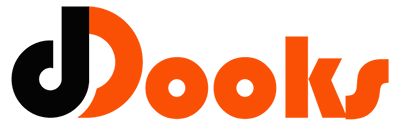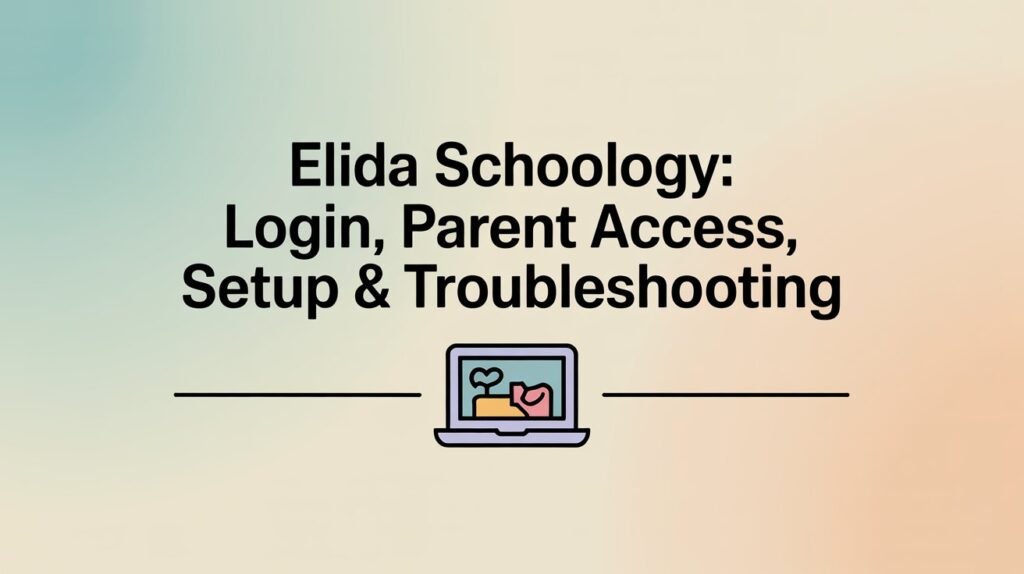If you’re a student, parent, or teacher in the Elida community, Elida Schoology is your daily hub for digital learning—assignments, classroom updates, discussions, grades, and messages all live in one place. Because it touches so many parts of the school day, a smooth start makes an enormous difference. This guide walks you through everything from first‑time login to parent access, from smart notification settings to the most common troubleshooting steps. It’s written to be clear, practical, and comprehensive so you can get in, get oriented, and stay on top of what matters—without the tech headaches.
What “Elida Schoology” Is—and Why It Matters
At its core, Elida Schoology is the district’s learning management system (LMS). Teachers post materials and assignments, schedule quizzes, share updates, and grade work. Students submit files, join discussions, check due dates, and track progress. Parents use linked accounts to see course activity, calendars, and grade information so they can encourage good habits and step in early if something looks off. When it’s set up correctly, Elida Schoology reduces confusion about what’s due and when, centralizes communication, and keeps the whole family aligned on learning goals across Elementary, Middle, and High School.
Logging In to Elida Schoology (Students, Staff, and Parents)
Most students and staff access Elida Schoology through a district sign‑in page (often called SSO). That’s the fastest and most reliable route because it uses the same credentials you already have for other school tools. Open your district portal, choose Schoology, and log in with your school username and password. If you’re already signed in on that device, Schoology usually opens automatically. Parents, by contrast, use a standard Schoology parent login with an email and password they create themselves. If you’ve never used Schoology before as a parent, you’ll create an account first and then link it to your student using a Parent Access Code provided by the school or by your child’s teacher. Once linked, you’ll see a Parent view that mirrors your student’s courses, calendars, and updates without letting you post or submit on their behalf.
Creating and Linking a Parent Account
To create a parent account, visit the Schoology parent sign‑in page and choose “Sign Up” (Parent). Enter your name, email, and a strong password you’ll remember, then confirm your account from your email inbox. The most important step is entering your Parent Access Code—a short, case‑sensitive code unique to your child. If you don’t have it, ask your student’s teacher or the school office to provide it securely. After the first child is linked, you can add more by opening your account settings and choosing “Add Child,” then entering each additional access code. From there, you’ll switch between children using the drop‑down near your name. Parents also have a toggle to preview what their child sees inside each course; it’s a great way to understand context before you message a teacher with questions.
First‑Time Setup: Profile, Notifications, and Calendar
The difference between feeling lost and feeling in control often comes down to a few first‑time settings. Start by checking your profile (name spelling and photo) so teachers recognize you quickly. Next, open Notifications. Students should enable in‑app alerts for updates, new grades, and teacher messages, and choose a reasonable email cadence so their inbox isn’t flooded. Parents usually benefit from a once‑daily email digest in addition to in‑app alerts for private messages and new grades. Finally, visit the Calendar. Change the view to “Month” and confirm time zone and the first day of the week. Encourage students to open the calendar each morning; it aggregates due dates from all classes and is the most dependable way to avoid missed work, particularly during busy weeks.
Navigating the Elida Schoology Dashboard
The dashboard has three anchors: Courses, Groups, and Resources. Courses are your classes; Groups are extracurriculars, clubs, or counseling spaces; Resources is a personal library where teachers and students save materials. Within each course, you’ll spend time in Materials (where weekly folders, assignments, links, and pages live), Updates (class announcements), Discussions (threaded conversations), and the Gradebook. Look for a weekly “Start Here” or “Agenda” post—most Elida teachers structure materials by week or unit so students can follow a clear narrative. The Upcoming panel on the right shows approaching deadlines; combine that with the calendar and you’ve got a strong one‑two punch for planning.
Submitting Assignments and Tracking Progress
Assignments in Elida Schoology support several submission types. A typical workflow is “Open assignment → read the directions and rubric → click Submit.” Students can upload files, create directly in the editor, or attach cloud files from Google or Microsoft. If the teacher enabled resubmissions, use them strategically: read feedback, address the rubric criteria you missed, and resubmit once—not five times—so the teacher can assess growth without confusion. Quizzes and tests may lock after the due date, and some materials only appear after a prerequisite is completed; if something is missing, check the top of the course for requirements. Parents can’t submit assignments but they can view due dates, status, and teacher feedback in Parent view, which is helpful when coaching students on time management.
Communication Etiquette: Updates, Messages, and Comments
Elida Schoology keeps all classroom communication in one place, but it’s still important to use the right channel. Updates are public announcements; Comments under materials are visible to the class; Messages are private and should be used for sensitive questions or grade conversations. Students should start messages with the course name and a specific question (“EHS Biology: need help on the mitosis essay rubric”). Parents should avoid posting on behalf of students unless it’s about safety, health, or logistics; teachers value student voice and self‑advocacy. For both students and parents, turn on just enough notifications to stay informed without creating alert fatigue—quality over quantity keeps you engaged and responsive.
Using the Mobile App for Elida Schoology
The Schoology mobile app for iOS and Android is convenient for quick checks, calendar views, and messages. After installing, search for your school or district (“Elida Local Schools” or similar) when prompted to select your organization. Students and staff typically choose the district SSO option; parents log in with their email and Schoology password. Enable push notifications, but set them thoughtfully—grades and teacher messages are worth alerts; general update posts may be better as a daily digest. The app caches data; if the interface looks stale, pull to refresh or sign out and back in. For heavy tasks like multi‑file uploads or long document editing, a laptop or desktop remains more reliable than a phone.
Accessibility and Language Support
Elida Schoology includes features that improve access for all learners. Students can adjust text size, use built‑in keyboard navigation, and leverage screen reader compatibility. Teachers often post documents in viewable formats, but if a file is hard to read, students should ask for a more accessible version. Families who prefer a language other than English can explore browser translation tools or app‑level language settings. When in doubt, communicate with your teacher; accessible learning is a shared goal, and minor adjustments—more contrast on a handout, captions on a video, a different file format—make a big difference.
Common Issues and How to Fix Them
Most hiccups with elida schoology fall into a handful of patterns, each with a simple fix once you recognize the cause. If you can’t log in, confirm you’re on the correct portal: students and staff should use the district’s SSO sign‑in, while parents should use the standard Schoology parent login. If your password fails, students and staff usually need a district reset through the school; parents can use the “Forgot Password” link tied to their email. When the Parent Access Code doesn’t work, it’s often because it has already been used on another parent account or has a typo; request a fresh code and enter it exactly as printed. If courses aren’t visible at the start of a term, teachers may not have published them yet or the enrollment hasn’t synced—check back after the official start date and contact the school only if the delay persists.
For the mobile app acting strangely, clear the app cache, update to the latest version, or uninstall/reinstall; then sign in again and verify you selected the correct school organization. If files won’t upload, switch to a desktop browser, ensure the file name has no special characters, and check that your internet connection is stable. For browser issues—blank screens, missing buttons—try a private/incognito window to bypass extensions, make sure cookies are allowed, and update your browser.
Safety, Privacy, and Digital Citizenship
Because Elida Schoology contains course materials, messages, and grades, treat it like any other private educational tool. Students should never post personal data like phone numbers or home addresses in Updates, Discussions, or Comments. Parents should use private Messages for sensitive topics rather than replying publicly to class updates. On shared devices, always use Log Out and close the browser tab. Parents and students can reduce risk by using strong, unique passwords for Schoology and district accounts and enabling two‑step verification wherever offered on related email services. In class discussions, follow the same expectations you’d see in a physical classroom: cite sources, disagree respectfully, and keep the conversation on topic.
New Year Rollover and Course Transitions
Each school year brings a fresh set of courses. During rollover, you may notice old classes archived and new ones appearing gradually. Students should not panic if a course goes missing for a day or two close to the first week—teachers and the district often stage content, especially if schedules are still shifting. Parents might see duplicate calendars temporarily; once enrollments finalize, the clutter clears on its own. If last year’s resources are still valuable, use the Resources area to save personal copies so you can reference them later without relying on archived courses.
Smart Habits for Students and Parents
A few simple habits make elida schoology work hard for you instead of the other way around. Students should begin each day with a five‑minute Calendar check, review the Upcoming list, and skim Updates for any late‑breaking changes. When an assignment is posted, open it once to read the rubric and due date; then schedule a reminder on your phone or in your planner right away. Parents can set a weekly routine—perhaps Sunday evenings—to scan their child’s calendar, peek at recent grades, and send one short encouragement message. These small practices compound into fewer surprises, stronger grades, and far less stress during busy weeks.
FAQs About Elida Schoology
How do I get my Parent Access Code?
The school or your child’s teacher provides it securely. If you misplace it or it doesn’t work, request a new code rather than guessing—codes are case‑sensitive and can only be used to link a child once.
Why can’t I see a course yet?
Courses may be hidden before the official start date or while the teacher prepares materials. If a class is still missing after the first week of instruction, contact the school office for an enrollment check.
Can I use Elida Schoology on my phone without the app?
Yes, the web version works on mobile browsers, but the app delivers faster access and push notifications. For long writing or big uploads, use a laptop or desktop.
Where are my child’s grades?
Open your linked child, go to the course, and select Grades or Gradebook. Remember that some assignments are ungraded practice; teachers usually note grading policies in the course description.
What if we forgot the password?
Parents can reset via the “Forgot Password” link tied to their email. Students and staff should request a reset through the district process, since those accounts are centrally managed.
Final Thoughts: Confidence With Elida Schoology
When you understand the difference between SSO and parent login, set smart notifications, and make the calendar your daily compass, elida schoology becomes a powerful ally. It keeps assignments organized, surfaces feedback quickly, and opens consistent lines of communication between home and school. If you hit a snag, start with the simple checks—correct portal, fresh password, the right organization in the app—and remember that most issues resolve with a cache clear, a browser update, or a quick message to the teacher. With a few intentional habits and the tips above, you’ll spend less time troubleshooting and more time focusing on learning and growth.
Want more to read? Visit dDooks.